You can easily add another individual to help you manage your event(s) in your dashboard!
Looking to add more people from your organization to help you manage an event via the Dashboard? No problem! Make sure that you're viewing the event you want to add them to (create this event first if it has not yet been scheduled). Then follow these simple steps:
- Click 'Select Event'
- Then, choose an event
- Under the “Edit Contact Details”, select 'No'
- Select from an existing user if they have an account on the dashboard.
- If they do not have an account already, select '+'
- Add the individual's info
- Click 'Save' if you are adding an existing user, or 'Create' if it is a new user.
The 2nd way is to add an additional user under your Dashboard:
- If you are an Admin for your Workspace, you can add & edit the permissions for each user: Click Name on top right corner > Settings > Workspace Settings. From there, you can click the +Invite button and they will receive an invite code.
Voila! The individual you added will receive an account creation email (if this is their first time using the dashboard). If this is not their first time using the dashboard, they will now be able to see this event in their "Select Event" dropdown.
Please note if you want to edit the User Permissions, here is what each of them is for:
- Admins have full editing access, and can also invite users to the workspace.
- Editors have full editing access, but inviting users to the workspace is disabled.
- Viewers can view events only. Editing events, such as updating, canceling/rescheduling, etc are disabled.